
The Problem: Your technical support team just asked you for access to your website, hosting account, registrar, etc.
As a technical support professional, I will typically need to get access to the dashboard of your website to begin working on a problem. Sometimes, I need to make a change to your DNS zone file, or update a source code file on your website server.
Any one of these requires that I be able to log into your website using your username and password. I’ll often refer to these pieces of information as ‘credentials’.
In some cases, you may be able to add our technical support email address as an additional user on your account. But what if that’s not an option, or maybe it’s a one-time thing?
Solution: Send the credentials using a secure, encrypted, one-time-only note.
It’s never a good idea to send password information via plain text email. Emails can be hacked too easily, they can be shared, either intentionally, or accidentally. I recommend using secure, encrypted, one-time-only notes for this purpose.
Cap Web Solutions recommends using 1ty.me (https://1ty.me).
It is very easy to use.
- Open the 1ty.me website in a new browser tab.
- Open your password manager* in another tab, or any other tool you use to save your passwords, and copy the username and password, maybe the web address too if it is needed.
- Switch back to the 1ty.me browser tab.
- Paste the credentials that were requested login information (web address, username, password, etc) into the grey box as a note.
- Press the green ‘Generate Link’ button.
- Copy the link using the ‘Copy Link’ button
- Paste that link into your email reply to this message
Here are a couple of annotated screenshots showing you what to expect.
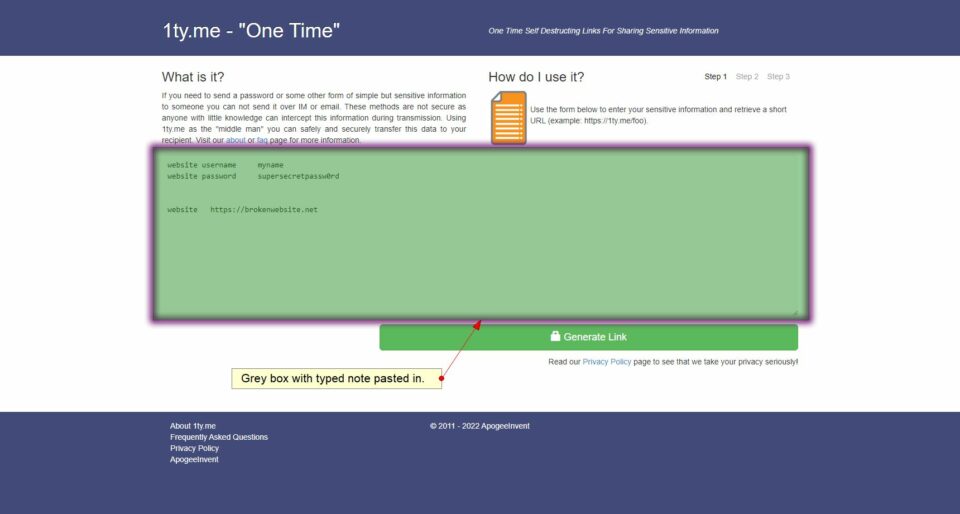
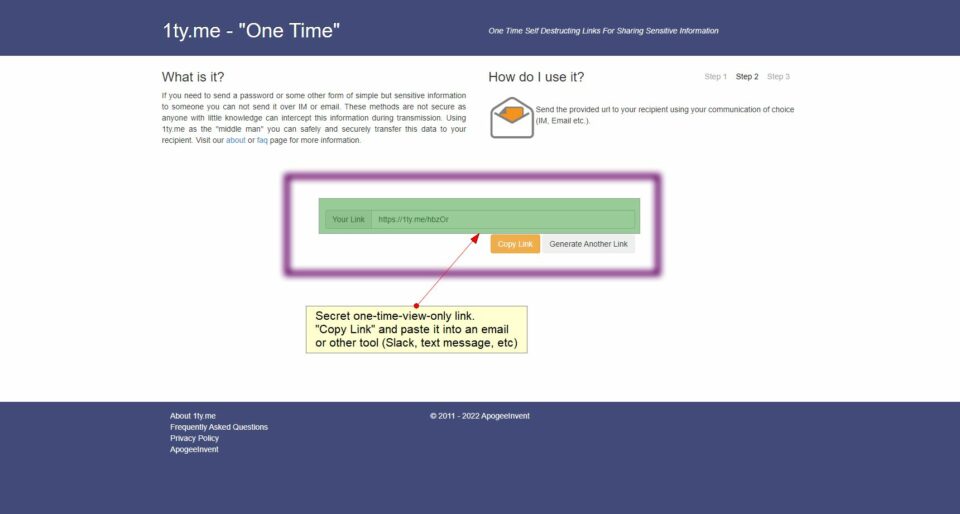
That’s it. You have created a one-time note to use to send the information to us.
Don’t be tempted to open the note to make sure it works. It a one-time note. If you open it the verify, that’s it. You’ll need to generate another. It works. Trust it. 🙂
There are other options for sending data securely; this is not the only solution. We have found that it is the most reliable way when working online in a browser environment.
Other options include:
- Mobile messaging apps – iMessage, Signal, Telegram
- Phone – yep. Call me and give us the password over the phone.
If you have any questions about this, feel free to reach out. I am always available to chat.
*You do use a password manager, right?
If not, please start now.
There are a number of very good ones available – LastPass, 1Password, BitWarden, Keeper, Dashlane, RoboForm. There are free tiers and paid. Go with a paid solution. Go with something that works for you on the platforms (PC, Mac, Android, IPhone) you use most frequently. Don’t rely on the browser to save your passwords – it’s not secure.
Cap Web Solutions recommends LastPass. We have been using it for years across multiple devices. It works.
Disclaimer: Some of the off-site links referenced on this site are what is referred to as an affiliate link. If you choose to purchase or use the product or service through that link, the post author will get a small referral fee from the service or product provider. Your price is the same whether or not you use the affiliate link.